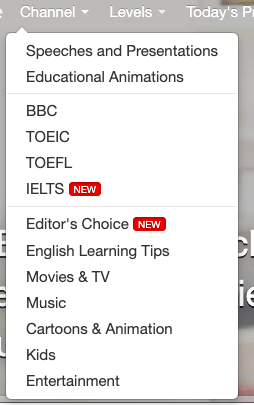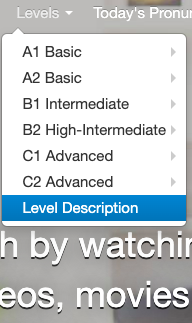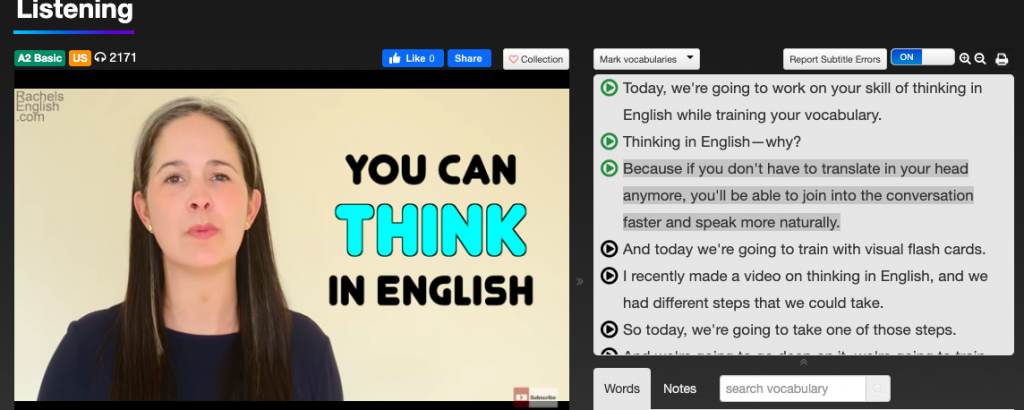Thanks to guest contributor Emmanuel Orozco Castellanos for this review of VoiceTube.
Do you spend a considerable amount of time watching videos, movies, and TV shows? It’s not a secret that consuming audiovisual content in a foreign language can help us improve easily. This technique is effective for many people because videos and movies are entertaining. In other words, audiovisual content is a great way to have fun with the side effect of language learning.
If you enjoy this effective and effortless learning strategy, there’s a resource that can help you boost your results. I have the pleasure to introduce you to VoiceTube. All you need to do is create an account and log in. On the surface, VoiceTube looks very similar to Youglish; it’s a platform where you can play videos, see the transcript, and practice your pronunciation. Whereas Youglish is great for yielding a lot of different people saying the same word or phrase, VoiceTube offers a much greater range of features to support shadowing (mimicking the speaker while reading the transcript), vocabulary study, annotation, and creating word lists. Let’s check them out!
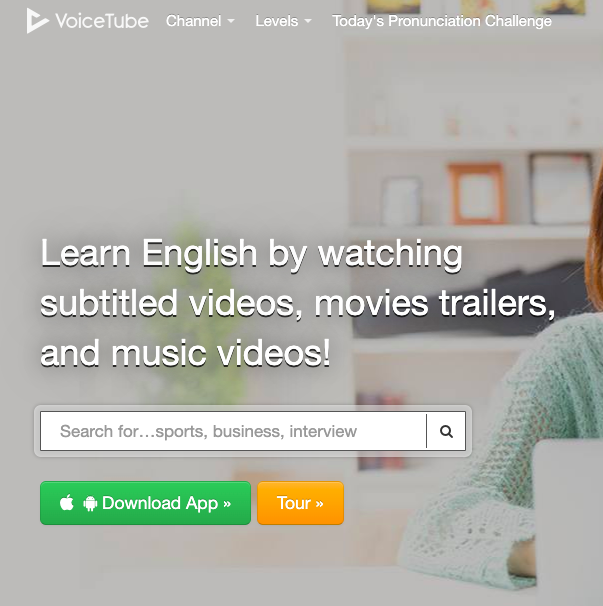
First, the browsing options are not only varied, but they are also particularly useful for English learners. If you select the “channel” drop-down menu, you’ll find all sorts of categories that you’d expect: news, movies & TV, and music. But you’ll also see categories dedicated to English proficiency tests: “TOEFL”, “TOEIC”, and “IELTS”. The “levels” menu categorizes videos by difficulty (CEFR Levels), so you can find content based on your proficiency level.
Regardless of what search criteria you decide to use, you’ll soon realize that in almost every search, VoiceTube will suggest videos about learning English. Isn’t that awesome? You can learn new English vocabulary while watching a video about how to think in English, or how to master the present perfect tense. Whoa!
For one of my searches, I chose “Speeches and Presentations”, and this video came up, along with many others. You can see the in the in the upper-left corner, below “Listening,” a box indicating the difficulty level according to the CEFR, and to the right of that, another box labeled “US,” indicating that the video represents American English. As you watch the video, you can turn on the subtitles in English or Chinese, and slow the speed down. On the right of the video, a detailed transcript will appear, broken down, not into sentences but into speech “chunks”. You can shadow or mimic the speaker’s voice by reading the transcript while listening. The green play button on the left lets you replay any specific sentence. You can highlight words or sentences with your pointer, and you’ll get their definitions automatically. The symbols and the actions they stand for are straightforward: the pen lets you highlight a term, the video icon next to it will reply the video where that word/sentence is pronounced, the heart will save the term to your personal vocabulary list so that you can revisit it later, and the sound symbol will play a recording with the pronunciation of a specific term.
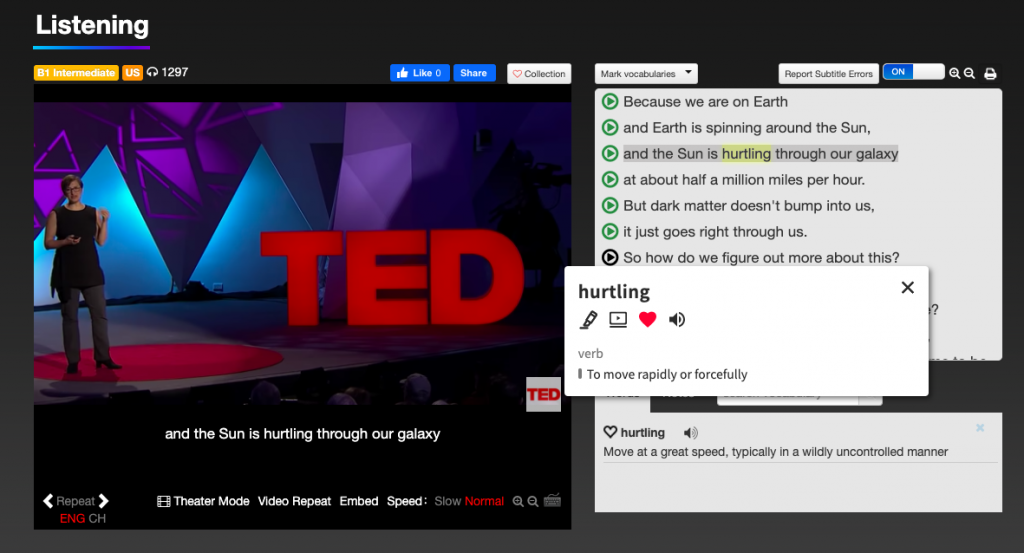
Below the transcript, there’s a section with two tabs. In the first one, “words”, you’ll see the terms that you’ve looked up, so you can sort them and save only the ones you plan on studying later. Next to it, the “Notes” tab allows you to add time-stamped comments at any point in the video. You can get creative using this feature. You might jot down some synonyms or examples where you use new words, or, as I did, you can indicate which words are being stressed (longer in length or higher in pitch) by re-typing them with capital letters.
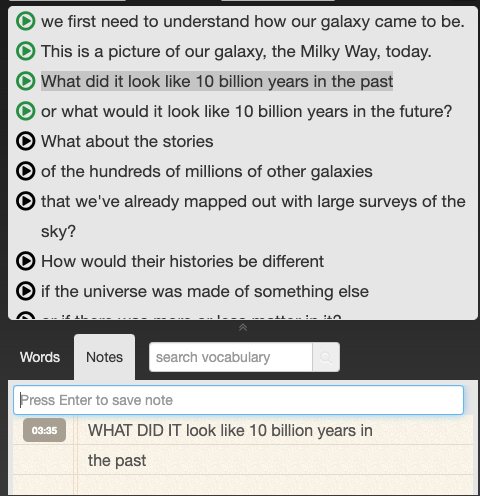
All the words you highlight or favorite, as well as your notes, will save automatically. You may revisit them by clicking on your profile (far-right option on the upper right-hand corner of your screen, where your picture is if you have one). The “Word Bank” shows you all the words you’ve collected, and “Notes” is just that, your notes. At time of publication, the website indicated that a quiz feature is also forthcoming.
But that’s not it. A link to “Today’s Pronunciation Challenge” is displayed on the dashboard.

Essentially, this section gives you a short segment of a video, along with the transcript, and a list of “key vocabulary” with a pronunciation file and the definition. First, you practice the key terms individually, and then you play the audio of the segment that you’re going to mimic. Once you’re ready, you record yourself saying the exact segment. You can listen to the recording, delete it and record once again until you’re satisfied with what you hear. Once you’re ready, you can post the recording and other VoiceTube users can comment on it. If you don’t want to share your recordings, don’t worry, you can still keep it to yourself as well as listen to other people’s recordings. Do you still need another reason to participate in the challenge? Well, there’s one new exercise posted daily, so you can get your small dose of pronunciation practice in less than five minutes.
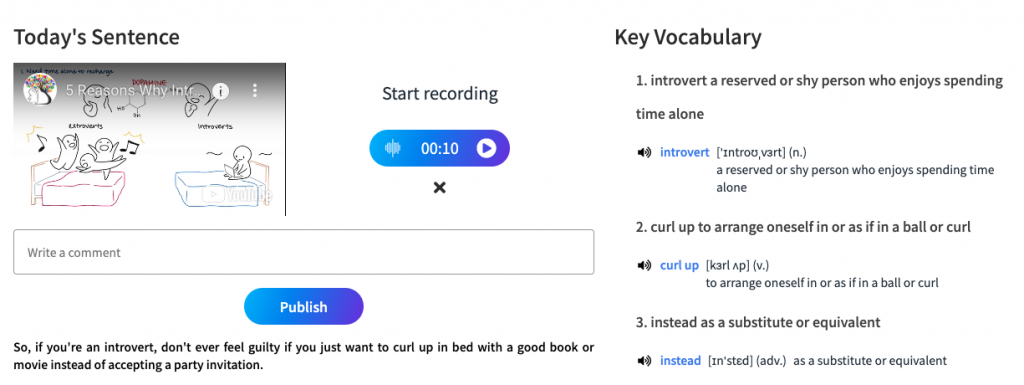
VoiceTube is also available as an app for Android and Apple mobile devices. There are no excuses! Go and check it out, and let us know in the comments how you like it.